
|
|
|
 |
|||||
| |
3.04.25 | 15:21:20 | @681.4
|
||||
| |
|
|
|
||||||||||||||||||||||||||||||||
|
Quick Start If you are using the trial version of MultiEmail, there will be some restrictions. To remove these restrictions you will need to purchase the Full version of the software. To order the full version, do the following:
Follow these steps to send your first message with Multiemail
(If In most cases these settings are loaded automatically by the program. However, if if Multiemail cannot automatically detect those settings, you will need to fill in the information manually.
In order to find your SMTP server name, the best way is asking your ISP. They will provide you the correct SMTP server name. You can also try to find it on your email client (MS Outlook or Outlook Express). In MS Outlook and Outlook Express: Go to the Tools | Accounts | Properties | Servers menu.
Copy the value in the "Outgoing mail (SMTP)" field and do the following:
2.Select a group by clicking on it, or
click the Groups icon on the tool bar.
Click the File/Import List on the main
menu and select a source of your mailing list. Click the New Message
icon to compose a message. Enter a subject and message
and press the
|
|||||||||||||||||||||||||||||||||
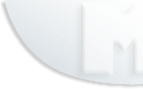 |
|
||||||||||||||||||||||||||||||||