
|
|
|
 |
|||||
| |
2.04.25 | 20:23:54 | @891.5
|
||||
| |
|
|
|
||||||||||||||||||||||||||||||||
|
Creating a customized Text Message
You can insert all your database fields into the body of your email message.
To create a customized text e-mail message:
1. Click on the New Message icon on the toolbar, and the Message Editor Window will open. 2. Enter your Subject line. 3. Add a text to your message, if it is not there already, or load it from the file.
-To load a message from the file: a) Click on the File menu from the toolbar menu. b) Click on the Open button. c) Select the Text file menu. d) Find your file and click Open
4. Position the cursor in the message at the point
where data should be inserted.
It will look like this: [[Name]], [[LastName]], [[E-mail]], [[ExtraRecord]] When you preview the message Multiemail replaces the field names with the data from your records. Each customer will receive an e-mail with their personal information in the message. For Example: [[Name]] [[Last Name]] will look like: John Smith after the e-mail has been sent. Be sure that all the records in the mailing list contain data in the field that you choose. If a record does not contain data in the field, the email displays blank space instead of information.
The procedure above you can use to customize the body of the message and subject line in your Text or HTML message (see picture below).
|
|||||||||||||||||||||||||||||||||
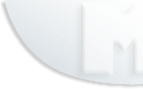 |
|
||||||||||||||||||||||||||||||||