
|
|
|
 |
|||||
| |
3.04.25 | 15:07:39 | @671.9
|
||||
| |
|
|
|
||||||||||||||||||||||||||||||||
|
You can use this feature if you don't have a
server to upload your files to:
To use this option do the following:
It will looks like this:
Every name of the file is divided by (;)
HTML source code that looks similar to
this:
Note: Some email services do not allow embedded images to be added in email. If yours does not, there is one option left; you have to transfer all your pictures on the web (your server) and convert your HTML code from: <img border="0" src="c:/My Documents/MyFirstImmage.jpg"> to <img border="0" src="http://www.yourserver.com/MyFirstImmage.jpg">
This option is widely used and we recommend using it.
|
|||||||||||||||||||||||||||||||||
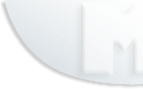 |
|
||||||||||||||||||||||||||||||||