
|
|
|
 |
|||||
| |
3.04.25 | 3:23:20 | @182.8
|
||||
| |
|
|
|
||||||||||||||||||||||||||||||||
|
Importing the list from MS Access database
To load the database fields
(Name, Address, E-mail…) from your MS Access database to the Multiemail database,
do the following:
1.
Click on
File and select Import List. Then From MS Access Database. 2. Select the database file you wish to import and press Open. After that an Import database window will open. The left side of the window represents your selected database, and the right side of the window represents the Multiemail database. 3. On the left side of the window all the fields of your database will be shown
(for example: Name, Address, e-mails etc.)
4.
On the right side select the group
to transfer your data to. 5. Click on the information on the left list (Name, email etc.), drag and drop it to the corresponding field on the right side. You can drag and drop as many times as required.
6.
After you have completed the drag
and drop transfer, click on the Transfer Data button to complete the process.
All content from your database will be automatically transferred to the Multiemail database for instant use.
Important: If you are working with lists over 30,000 e-mails, please be patient while the e-mails are being imported.This will only take a few minutes. Duplicate addresses will automatically be deleted.
|
|||||||||||||||||||||||||||||||||
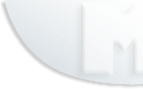 |
|
||||||||||||||||||||||||||||||||